Navigating the new Facebook pages
That old cliche about change being the only thing that’s constant? As we’ve seen time and again, that’s definitely true for Facebook. True to form, the social network rolled out another major upgrade Thursday without any advance notice – this time, the target is Facebook pages, and the changes are pretty substantial.

Anyone who’s an admin on a Facebook page received yesterday afternoon an invite to upgrade to the new page format, including a guided tour of the changes (very good) and a default view of the page in question in “preview mode” (not so good – a lot of folks saw the new layout and assumed their page had been automatically upgraded, a change that won’t happen until March 1 for those who don’t make the switch by then). And actually, if you were on Facebook shortly before the Great Blackout of December 2010, you’ve already seen most of these changes – they were accidentally pushed live just before Facebook went dark for a few hours last Dec. 16.
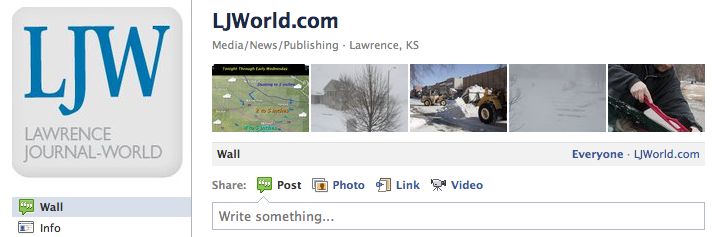
So what’s different about the new Facebook pages? Visually, they’re nearly identical to the revamped profiles that rolled out a few months ago: Tabs are now displayed on the left side of the page underneath the avatar pic, and the real estate they vacate has been replaced by a row of thumbnail photos, just like on profiles. (Note, though, that the thumbnails are randomized every time someone loads your page, meaning you can’t do the nifty profile image “window” trick made famous by Alexandre Oudin.) Also, the avatar image in the top left has been moved a bit; it doesn’t break into the blue background of the Facebook header any more, and like profile images, it now runs flush right against the navigation rail. (Sorry, anyone who made a fun avatar image that “broke out” into the Facebook header; you’ll have to redo that.)
Functionally, there are a few key differences. First, you’ll want to mosey through your page’s settings – the “Edit Page” button is now on the top right, by the way. Under “Your Settings,” you’re given two cool new options: First, the ability to default whether you comment to posts on your page as yourself, or as the page. (You can switch between these options on the fly, too – see below.) Second, you’re able to specify whether comments and other user interactions on your page auto-send notifiers of that activity to your main Facebook email address. This is a great option … unless you admin a lot of pages with a lot of activity. Your mileage may vary.
Under “Manage Permissions,” you’re given some slightly re-jigged options for default Wall views, as well as the option to blacklist comments for profanity or user-specified blocked keywords. You’re also able to set a default tab to appear on first load – nothing new if you’re running an ordinary page, but something that was previously taken away from users who merged their page with their place. (Now that this has been fixed, we’ll probably be seeing a lot more place/page mergers in the future – good news for Facebook usability overall.)

The “Basic Information” menu has a new addition, too; you’re now able to better categorize your page by topic, such as “Local Businesses & Places,” “Websites & Blogs,” etc. There’s also a submenu addition to this that should hopefully help drill you down in search a bit better.
Finally, there’s the “Featured” menu, which now lets you “like” pages as your page, and displays those selections in the left rail of your page under the basic info. This replaces the cumbersome “Add to Favorites” that we’ve been working with for some time. Also, you can call out individuals as “Page Owners”; this also appears in the left rail, and is a good way to call out individual editors, customer service reps or major voices on your page.
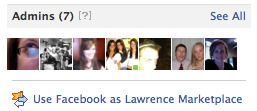
And the “Page Owners” addition brings up what might be the biggest functionality change of the new Pages: the ability for admins to post on pages either as themselves, or as the page itself. Again, if your page has multiple regular contributors who could benefit from their own distinct voice, this can be a huge advantage. Also, this change flows both ways – you can now also comment on pages (but not individuals’ profiles) as your page. This is great for the Journal-World, for example, because it means we can now comment as LJWorld.com on our sister sites’ Facebook pages, like WellCommons and Lawrence Marketplace. Admins will see this option in two places: along the top of the right rail of their page there’s a link marked “Use Facebook as (Page Name)”, and under the “Account” drop-down menu in the top right there’s now a menu item “Use Facebook as Page.” If you “log in” as your page, you’ll also receive some other cool tools, like a reworked top menu where the “new friends” icon shows new Likes in order of when they were received and the globe icon points you to the last interactions on your page.
There are a whole host of little additional changes, but these major upgrades should give page admins something to chew on for a while – we’ve spent a good chunk of time ourselves in the last few days adjusting our house Facebook pages to the new page layout, and we hope you like the changes. See anything that bothers you? Let us know. And if you’re a Facebook page admin yourself, we’d love to hear how you’re navigating the new structure. What do you like? What’s driving you crazy? Tell us in the comments below.